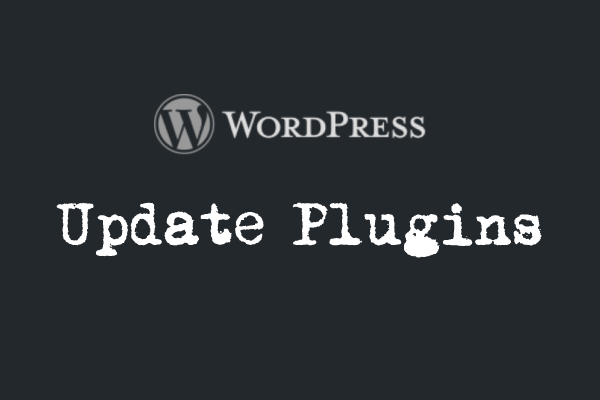It is critical to update WordPress plugins associated with your WordPress Site as often as possible. An updated WordPress site not only keeps you updated with the latest versions but can help you with an increase in the traffic and bring in more users.
To keep your website secure, you might set the security settings to be as read-only. By keeping these settings you also prevent your WordPress installation and the plugins from updating. Sometimes not updating your WordPress installation seems to be a bigger issue than those security settings.
However, in some of the cases, you are not able to update/upgrade your WordPress and plugins to the latest versions without providing a valid FTP connection information. This is one of the common issues whereby the WordPress system can’t access to write/update your /wp-content folder.

Update WordPress Plugins
To solve these types of issues there are two ways:
- Define the FTP details in the
/wp-config.phpfile. This will be picked up by WordPress while updating the system. - You may provide the Write access to the
/wp-contentfolder. This can be done by changing the folder file permission (CHMOD) to 775. Normally the default file permissions are 755 or 644.
However, there is another easier way to deal with updating the WordPress installation and the associated plugins. It’s simple and straightforward, you have to define a constant, FS_METHOD in your wp-config.php file. This constant bypasses WordPress’s recurring prompts and allows auto-updates of your files. This process just needs only 1 line of code to be written.
For your ease of understanding here the steps taken to do this:
1. Open /wp-config.php
Now the first thing you need to do is to open the wp-config.php file from your WordPress root folder (you may access this file from your WordPress installer folder). From the installation folder, the file is located at WordPress/wp-config.php
2. Insert FS_METHOD
Paste the following code into your wp-config.php file, preferably just below every other line of code. define(‘FS_METHOD’, ‘direct’);
3. Save And Upload
When you have already pasted the one-line code, you can proceed to upload the file to your WordPress root folder on your server, and it should work right away. Uploading can be done directly from your host control panel.